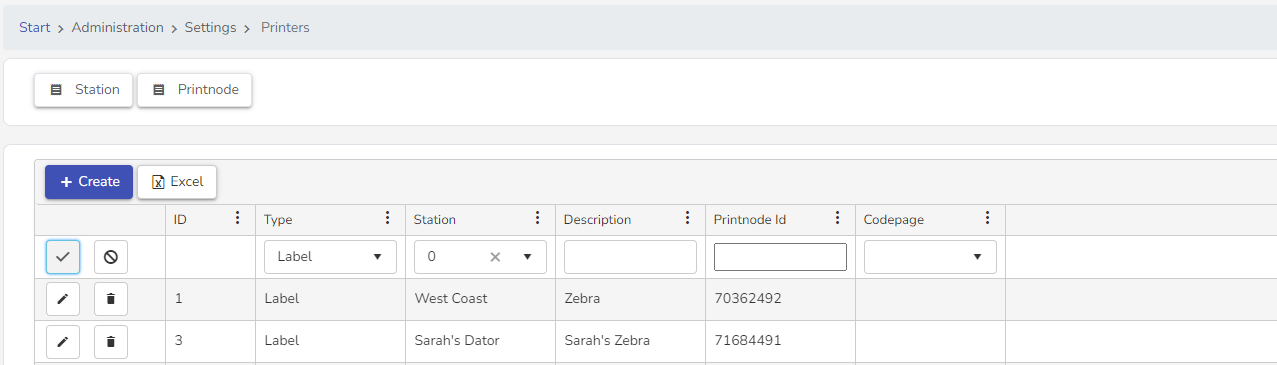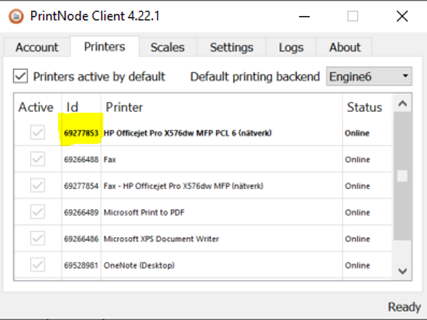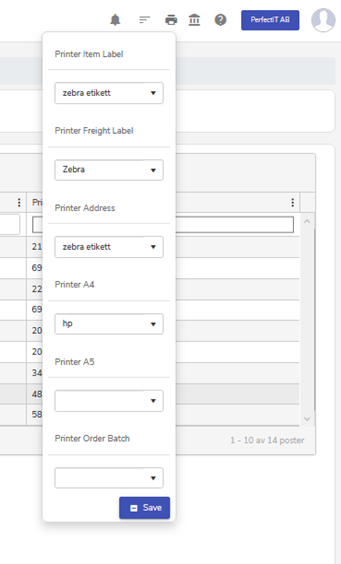- Print
- DarkLight
- PDF
Administration → Company → Text → Printers
Instructions for printer setup.
To be able to print from BeX using Printnode, the following setup needs to be done on the computer where the printer is installed:
Step 1: Add the computer location where the printer is installed
- Go to Administration → Company → Text → Printers.
- Press "Station" – A pop-up will appear showing existing printer locations.
- To create a new one, press "Create."
- Give the location a description, then press the "checkmark" to save.
- Press "X" to close.
Step 2: Connect the printer.
To add a printer, press "+ Create."
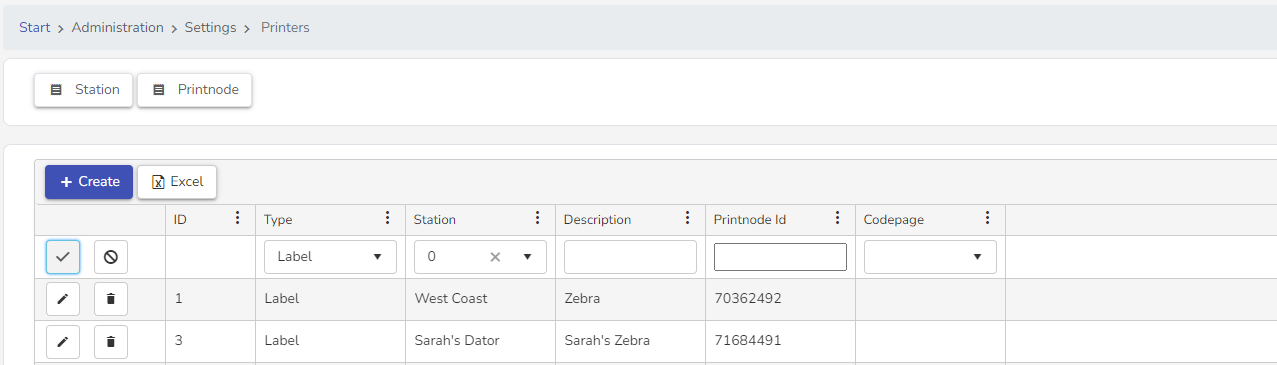
Type: Specify the type of document this printer will handle.
- Label - For shipping or item labels
- Document - For e.g. delivery notes and invoices
- Receipt - For receipt printers connected to MPOS
Location: Choose the location set up in step 1 from the dropdown list.
Description: Provide a description for the printer to designate its purpose.
Printer ID: Found in Printnode. Read more about where to find it below.
If Printnode is not installed on the computer, it needs to be done. Read more here for installation.
- Codespeak: Only for MPOS. Choose 28591 iso-8859-1 Western European (ISO)
Find the Printnode ID
The printer has to be installed on the computer.
The printer must be installed with its drivers for it to be recognized in Printnode. If it's not, it needs to be done.
For Zebra GK420D label printer, read more here.
For EPSON TMT receipt printer, read more here.
Open Printnode. Often found in the system tray under hidden icons:

Right-click the icon and select "Open."
Under Printers, you will see all installed printers, each with an ID. Copy this ID and paste it into the Printer ID field in BeX.
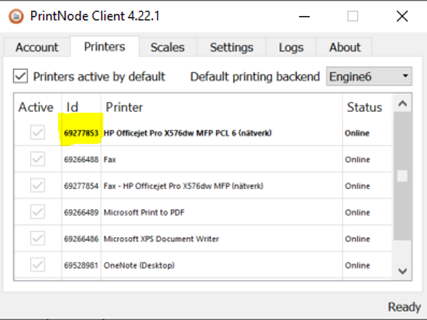
Click the "checkmark" to save the configured printer in BeX.
Select the printer for your login
NOTE: Not applicable for receipt printers in MPOS.
Select a printer. The setting on your login selects which printer is used for which activity. This means that as long as the computer where the printer is installed is on and Printnode is active, you can print from any computer as long as that printer is selected in the login. This allows you to print from your home computer to the office if the office printer and computer are on and Printnode is active.
- Go to the Printer icon in the upper-right corner.
- Choose the printer for the activity it will perform.
- Press "Save."
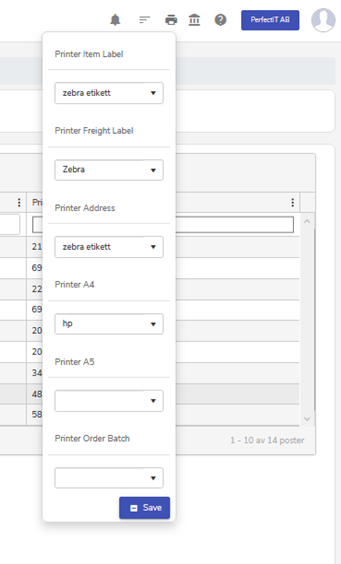
The printer is now set up, and you have the ability to print. During accounting, the selected documents set for printing will do so, or if you print afterward, it will be printed as well.
.png)