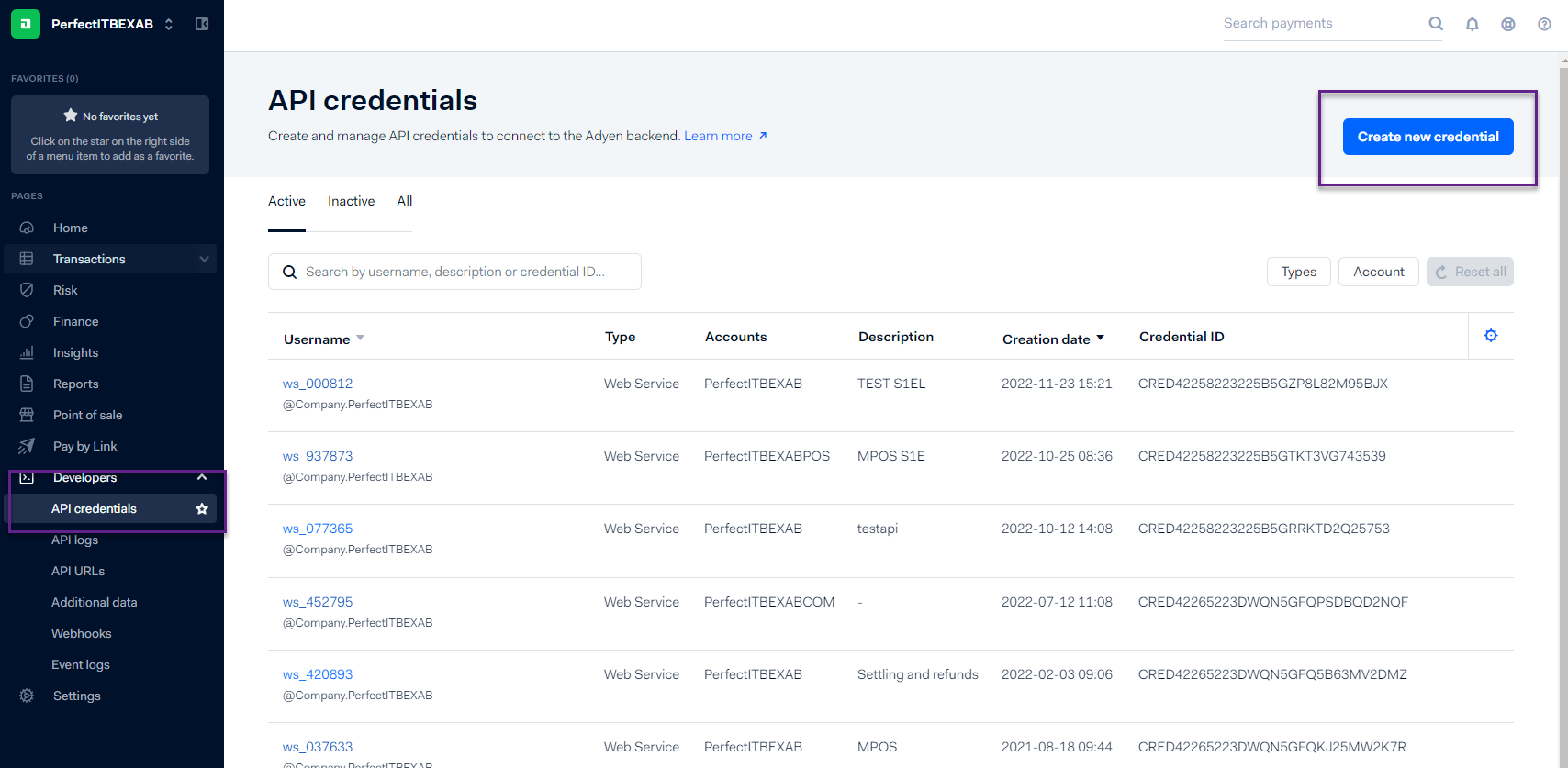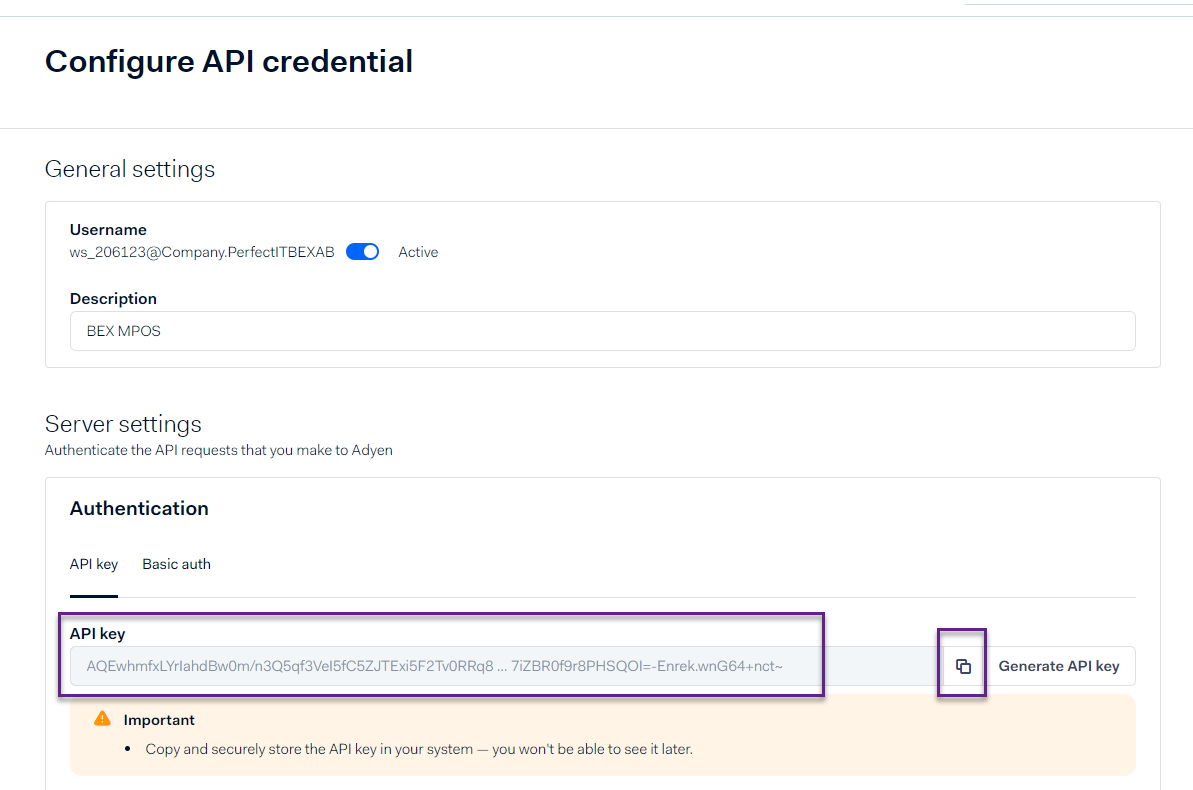- Print
- DarkLight
- PDF
Adyen Retail and Adyen E-commerce are often two separate accounts. Both need to be set up in BeX if you intend to use an Adyen card terminal and Adyen E-commerce. Ensure that they are properly linked to the terminal if you have MPOS and the payment method. It's important to note that Retail and Adyen E-commerce cannot share the same payment method since they require different configurations. Therefore, remember to configure the payment method accordingly.
Provider Key 1: API KEY - Is found in Adyen Customer Area.
In your Adyen customer area:
To create a new API key, follow these steps:"
Gå till Developers → API Credentials. Choose "Create new credential".
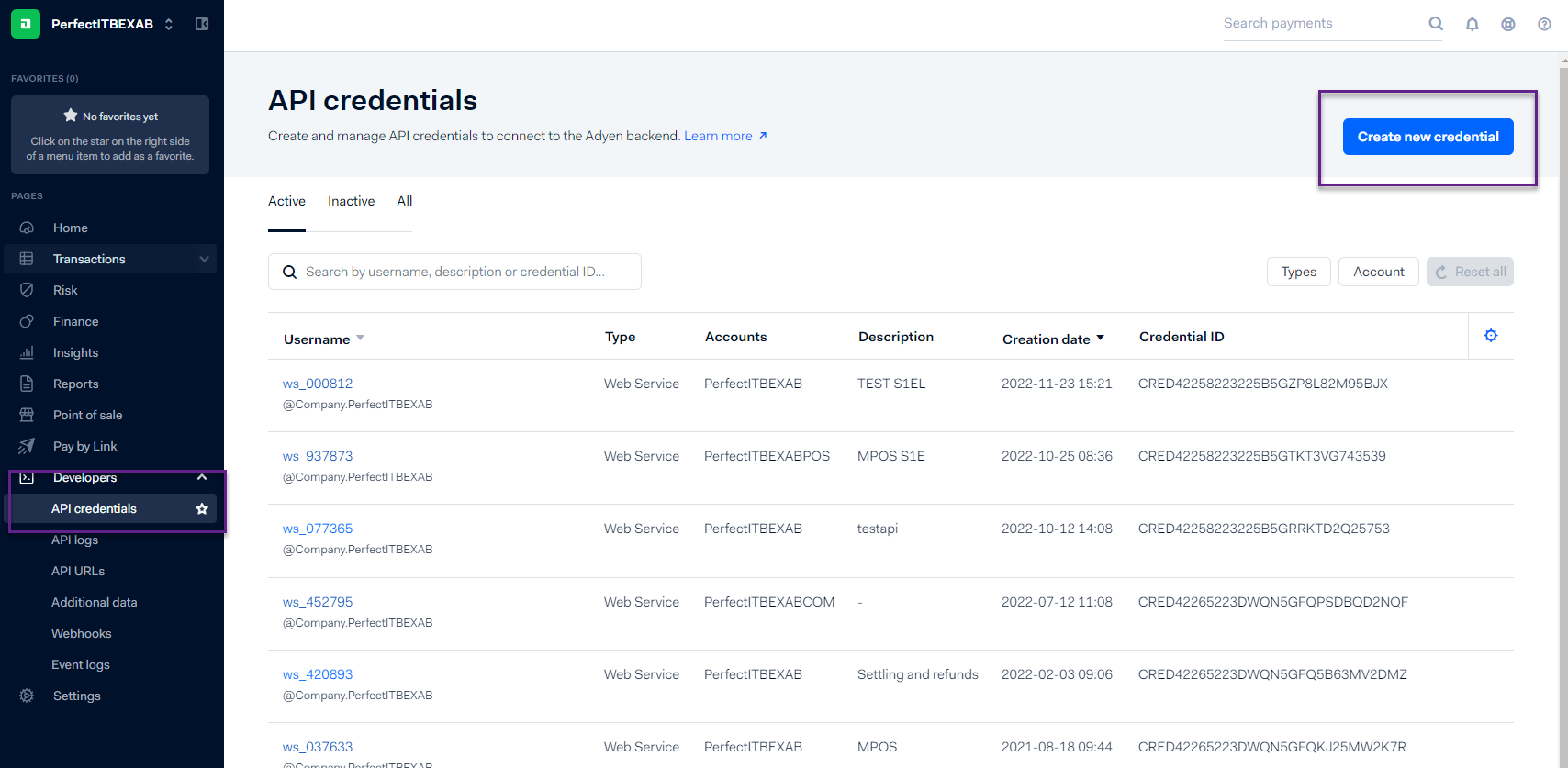
Select WebServiceUser and provide a description of its usage, e.g. Bex POS.

Copy the API key and save it somewhere safe. NOTE, it can NOT be copied later on.
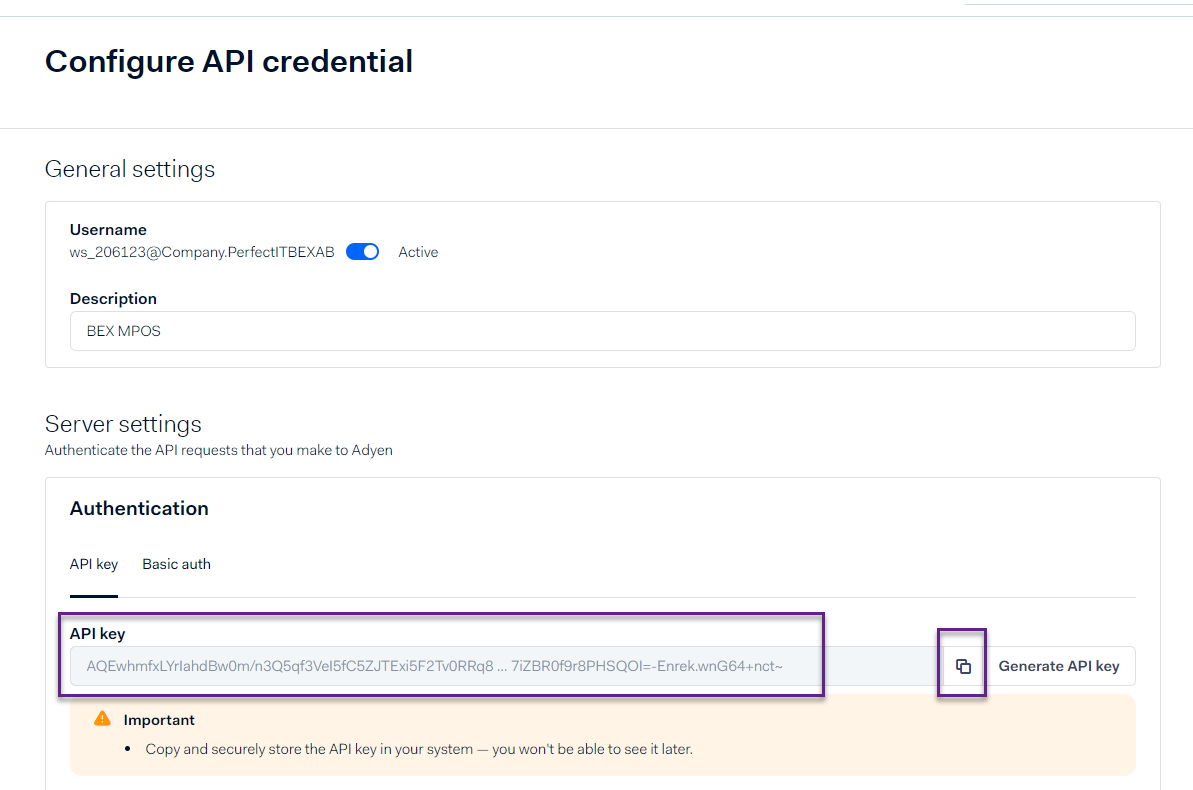
The key should then be entered as Provider Key 1 when creating a Payment Provider for Adyen.
No other changes or entries are necessary.
Press "ave Changes"to create the API Key.
Provider Key 4: Merchant Account - The Merchant Account associated with the terminal.
NOTE: Only an example.

(From terminal's Settings: Point of Sales → Terminals → Click on the terminal.)
Provider Key 5: API URL Prefix - Found in the Adyen Customer Area.
In your Adyen account:
Go to Developers → API URLs → Copy the Prefix.
NOTE: Only an example.

If you have your Adyen Terminal agreement through BeX, please contact BeX Support for assistance with setup. If your agreement is directly with Adyen, please contact Adyen support.
.png)